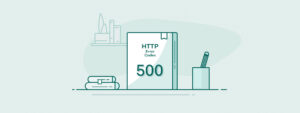
Understanding HTTP 500 Server Errors: A Comprehensive Guide
When your website suddenly stops working and displays a “500 Internal Server Error,” it can feel like a nightmare. If you’re running an online business, a personal blog, or a corporate website, unexpected downtime can be costly. Studies show that HTTP 500 errors account for nearly 5% of all reported website outages in 2024. Additionally, businesses can lose up to $9,000 per minute due to website downtime, making these errors a serious concern.
So, what exactly is an HTTP 500 error, why does it happen, and how can you fix it? Let’s break it down step by step.
What is an HTTP 500 Error?
The HTTP 500 Internal Server Error is a generic status code that means something has gone wrong on the website’s server, but the exact problem isn’t immediately clear. Unlike 404 errors, which indicate a missing page, the 500 error signals that the server cannot process a request due to an internal issue.
Since the error is vague, troubleshooting can be tricky. However, most HTTP 500 errors fall into a few common categories.
How HTTP 500 Errors Impact Your Website
When an HTTP 500 error appears, your website becomes inaccessible to visitors, which can cause significant issues.
- Loss of customers – If visitors encounter a 500 error, they may leave your website and never return.
- SEO problems – Google and other search engines may penalise sites with frequent 500 errors, leading to lower rankings.
- Revenue loss – If you run an e-commerce store, a website outage could result in missed sales and lost income.
- Reputation damage – Frequent errors can make your website look unreliable, which may discourage users from engaging with your content.
Common Causes of HTTP 500 Errors
1. Server Misconfigurations
A problem with your server settings, such as corrupt configuration files, can cause a 500 error. For example, a misconfigured .htaccess file can block certain requests and break your website.
2. Code Errors
A single mistake in your PHP, JavaScript, or Python code can stop the server from processing requests. A missing semicolon, a syntax error, or an infinite loop in your script could all cause a 500 Internal Server Error.
3. Database Connection Failures
Most websites rely on a database to fetch and display content. If the server fails to connect to the database due to incorrect credentials, database corruption, or high traffic loads, it may result in an HTTP 500 error.
4. File Permission Issues
Each file on a server has permissions that determine whether the server can read, write, or execute them. If these permissions are too restrictive, the server may deny access, leading to a 500 error.
5. Server Overload or Timeouts
If too many users visit your website at once or a server-side process takes too long to execute, the server may crash and return a 500 Internal Server Error.
How to Troubleshoot HTTP 500 Errors
Since HTTP 500 errors can have multiple causes, it’s essential to troubleshoot systematically. Follow these steps to identify the issue.
1. Check Server Logs
Most web hosting providers allow access to server logs, which contain detailed error messages. These logs will help pinpoint the source of the error.
2. Review Recent Website Changes
If your website was working fine before but suddenly started displaying a 500 error, ask yourself.
- Did you install a new plugin or update your website?
- Did you modify the .htaccess file?
- Did you change database credentials?
Reverting recent changes may fix the issue.
3. Verify Database Connections
Ensure that your website can connect to the database by checking:
- The database server is running
- The username and password are correct
- There are no corrupted database tables
4. Inspect File Permissions
Files should typically have 644 permissions, and directories should have 755 permissions. Incorrect permissions could prevent the server from accessing necessary resources.
Use an FTP client or SSH to correct permissions.
Steps to Fix HTTP 500 Errors
Once you’ve identified the cause of the 500 error, follow these steps to fix it.
1. Fix Server Misconfigurations
If the .htaccess file is causing problems, reset it.
- Rename it to .htaccess_backup.
- Create a new .htaccess file with the default configuration.
2. Debug Code Errors
If the issue lies within your website’s code.
- Look for syntax errors in your PHP, JavaScript, or Python scripts.
- Enable debugging mode to reveal hidden errors.
- If you recently installed a plugin or theme, disable them one by one to find the culprit.
3. Repair Database Issues
- Restart your database server.
- Run database repair commands.
- Ensure your database credentials are correct in the wp-config.php file if using WordPress.
4. Adjust File Permissions
Correct file permissions using an FTP client or SSH.
Preventing Future HTTP 500 Errors
To reduce the risk of 500 errors happening again, follow these best practices.
1. Perform Regular Server Maintenance
Regularly check your server logs, configuration files, and database performance to ensure everything is running smoothly.
2. Use Error Monitoring Tools
Set up error tracking tools like New Relic, Sentry, or LogRocket to detect issues before they affect users.
3. Follow Best Coding Practices
- Write clean and efficient code.
- Use error handling techniques to prevent unexpected crashes.
- Keep software, themes, and plugins updated to prevent security vulnerabilities.
4. Optimize Server Performance
- Use caching to reduce server load.
- Implement a Content Delivery Network to handle traffic efficiently.
- Enable load balancing for high-traffic websites.
Conclusion
Dealing with an HTTP 500 error can be stressful, but understanding its causes and knowing how to troubleshoot effectively can help you fix the issue quickly.
By following preventative measures such as regular server maintenance, monitoring tools, and optimized coding practices, you can minimise the chances of 500 errors disrupting your website in the future.
If you continue to experience 500 errors, reach out to your hosting provider or server administrator for further assistance.
A stable website ensures a better user experience, stronger SEO rankings, and higher business credibility, so keeping errors at bay should be a top priority.








Hi there! Do you know if they make any plugins to assist with SEO?
I’m trying to get my site to rank for some targeted keywords but I’m not seeing very good success.
If you know of any please share. Appreciate it!
I saw similar blog here: Bij nl
We would say that all plugin are quite limited in actually getting rankings to compete with competitors, that are using PR and content to improve rankings, but you could use something like YAOST plugin for the basics. If you need a free analysis to see what actually needs doing to improve rankings and authority, please get in touch.